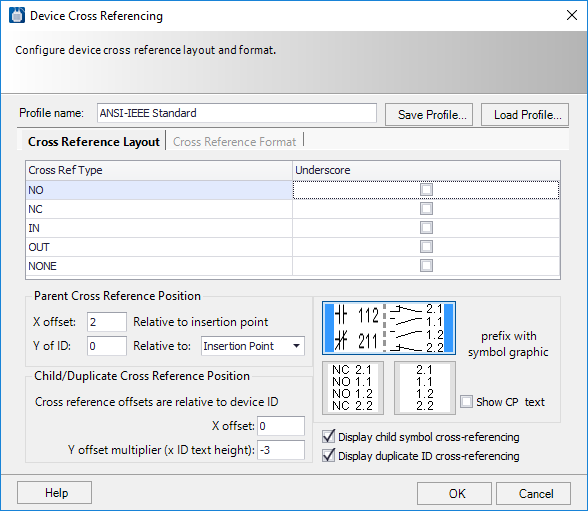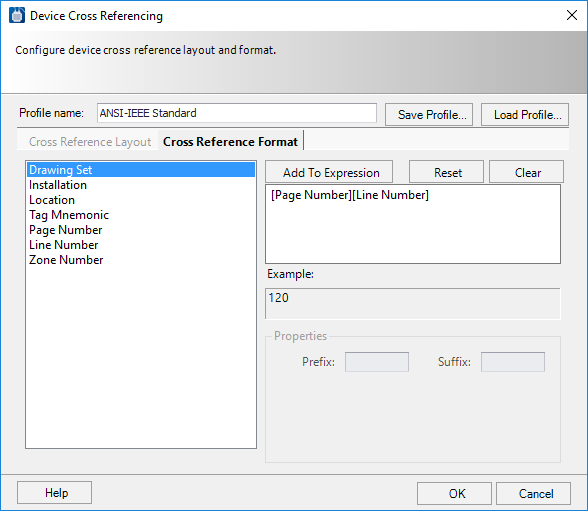Device Cross Referencing Dialog
This dialog enables you to configure the format of your device cross references. You have the ability to control the layout, positioning, content, and display of the cross references. There are tabs near the top of this dialog to select between layout for the cross reference and format (content) of the cross reference.
Accessed when the Edit button is pressed from one of the Device Cross Reference field in the Options > Display Formats page.
Cross Reference Layout Tab
| Setting | Description |
|---|---|
| Profile Name | The name of the current device cross reference profile. The profile is a saved format that contains all your settings from this dialog. You can create new profiles, save them and reload them as your project needs require. |
| Save Profile | Saves changes to the current profile. If desired, you can change the entry in the Profile Name field and save the changed profile under a different name. |
| Load Profile | Loads a previously saved profile. |
| Cross Ref Type |
In the Cross Ref Type column, various types of devices are listed: NO (Normally Open), NC (Normally Closed), IN (Input), OUT (Output) and None (no cross reference prefix). You can select whether or not cross references for each type of device will appear on the drawing with an underscore. Select the Underscore check box for each cross ref type that you wish to be underlined. |
| Parent Cross Reference Position |
Enter coordinates to determine the position of the cross reference.
Note: These settings
use the units of measure you specified in the Default Units of Measure setting
in the
Project
Options > Drawing Standards dialog.
|
| Child/Duplicate Cross Reference Position |
Sets the position of cross reference text that appears at child or duplicated symbols.
Note: These settings
use the units of measure you specified in the Default Units of Measure setting
in the
Project
Options > Drawing Standards dialog.
|
| Display Child Symbol Cross-referencing |
There are several examples of graphic presentations of the cross reference in the dialog. You can click on the style that you prefer to select it. |